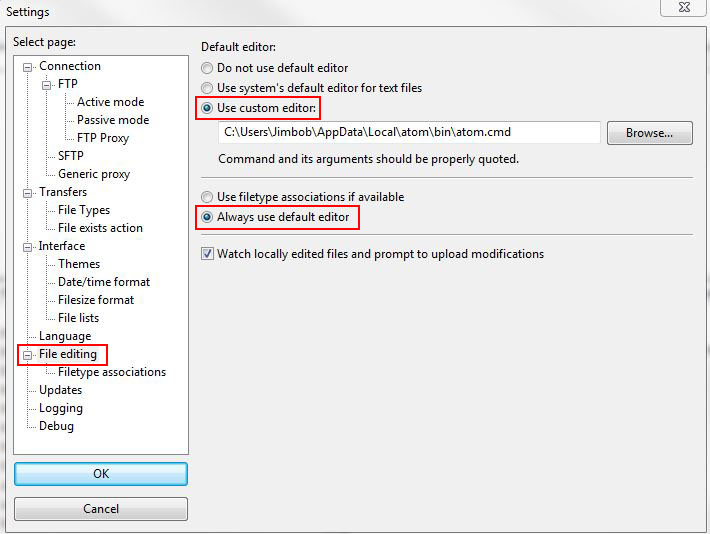How to Set Atom IDE as Your Default Filezilla Editor
Atom IDE is a fantastic editor that’s been gaining a lot in popularity. While it still can’t beat Sublime Text when it comes to speed, it does have an amazing GUI based extension and theme system. One of the drawbacks however is that in order to use it as the default Filzilla editor you need to know a few tricks since the path to the executable changes with updates.
To correct this rather annoying oversight, follow these steps. Obviously you need to replace [UserName] with your user name on your computer.
- In Filezilla go to Edit > Settings
- Select ‘File editing’ in the left pane
- Select ‘Use custom editor’ radio button and paste the following into the corresponding field:
C:\Users\[UserName]\AppData\Local\atom\bin\atom.exe
- Select ‘Always use default editor’ to associate it with all files with View/Edit
- Press OK
While you’re at it I also recommend switching your Atom IDE theme to the An Old Hope since it’s just so fantastic!